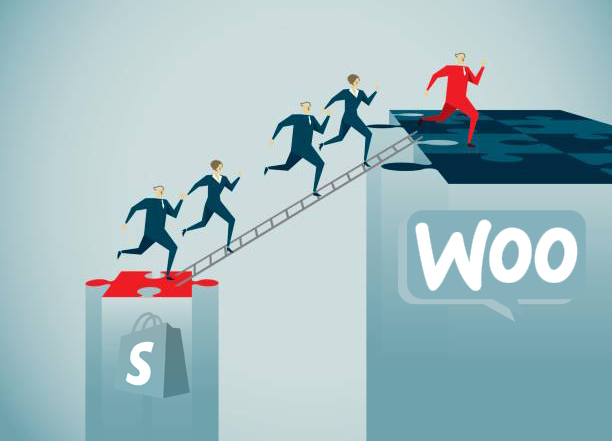How to Switch to WooCommerce from Shopify
Are you a Shopify customer who is considering moving to WooCommerce? We know this is not an easy decision to make for your business. Switching to WooCommerce is much easier than you may have imagined. We think the flexibility and functionality of WooCommerce will impress you, and you can make the switch with ease.
What’s WooCommerce?
Built for WordPress, WooCommerce is a free eCommerce platform. Easily integrating with WordPress, WooCommerce currently supports 50% of all online stores on WordPress.
Though it’s free to download and install, you’ll need to purchase certain plugins based on your type of business. This allows you the flexibility to purchase what you need to run your business.
What’s Involved in Switching?
Switching from Shopify to WooCommerce is not difficult, but it does take some time and planning. You’ll be setting up your new online store through WooCommerce and then closing out your Shopify store.
Here are some of the key steps you’ll need to accomplish:
– Arrange for a new domain registrar if your domain is registered with Shopify
– Arrange for website hosting
– Install WordPress
– Install WooCommerce
– Move your inventory from Shopify to WooCommerce
– Point your domain to your new WooCommerce store
– Close your Shopify store
As you can see, the process is straightforward, but there is planning and effort required for the transition.
What About Hosting?
Shopify includes hosting. With WooCommerce, you’ll have to find your own hosting. We have hosting services we recommend that work well with WooCommerce. WPEngine, LiquidWeb and Siteground work easily with WooCommerce and let you stage or test your store before going live.
Whatever host you choose, it’s best to select one that offers managed hosting through WordPress.
What Will My Store Look Like?
Your online presence is important and should be a reflection of you, your business and your branding strategy. We recommend several WordPress themes, including Flatsome, Elementor, Ocean WP, Beaver Builder, Thrive and Elegant. All of these work seamlessly with WooCommerce. WooCommerce offers its own themes, such as Storefront, for your online store, too.
You’ll have to decide what theme makes best sense for your website and the features you desire for your storefront. Once you decide, installing and activating your theme using your WordPress dashboard is just a few simple clicks.
How Do I Install WooCommerce?
As with choosing a theme, you’ll install WooCommerce using your WordPress dashboard through your Plugin tab. After installing WooCommerce, we recommend using our Setup Wizard, which includes a mini-tutorial, but it isn’t required.
Next you’ll have several tasks to complete, such as choosing your store’s location, shipping options, payment methods and store theme. WooCommerce offers various payment options for your customers, such as PayPal, Stripe, check, bank transfer and COD.
You’ll find the WooCommerce set-up is a straightforward process that most business owners can easily manage.
What About My Inventory?
Adding your inventory to your new WooCommerce storefront can be managed in two ways. If you have a small number of products, adding them individually is not difficult. However, if you have a large online store and have been using Shopify for a while, importing your inventory from a CSV file makes everything much easier.
You can export your products from Shopify with a CSV file and then upload to your new WooCommerce store. You’ll need to complete some very basic product mapping to ensure importing success.
For products listed in your store, you’ll assign a product name as well as a short description and a full description. The short description is usually displayed next to the product image while the full description can be read farther down on the page.
To automate the ordering process, there’s also a Product Data widget. This enables you to set the price, manage inventory, indicate whether an item is in stock, provide shipping information, choose product attributes and cross-sell products as well as other specialized features.
What Other Features Does WooCommerce Have?
Most business owners like running reports. You can run a variety of reports about your orders, including sales by date, product and category.
You can also create coupons for your store and add extensions, such as subscriptions and memberships, to your site.
How Do I Close My Shopify Store?
After your new WooCommerce online store is activated and running, remove your domain from Shopify and close your store. Closing your store only takes a few minutes. Make sure you have completed everything for your new WooCommerce store prior to shutting down Shopify.
To Cancel Shopify, Here’s a Complete Step by Step Guide
Plesae check the link below:
What Are My Next Steps?
As you can see, switching from Shopify to WooCommerce is not as daunting as you thought. We know changing your online store from one platform to another is a huge decision, and we want to make it as easy as possible for you. For those of you who prefer, we have a Done For You service. We’ll happily complete the entire move for you. If you choose to do-it-yourself, we have a complete and thorough guide for you.
You may also check this related post: